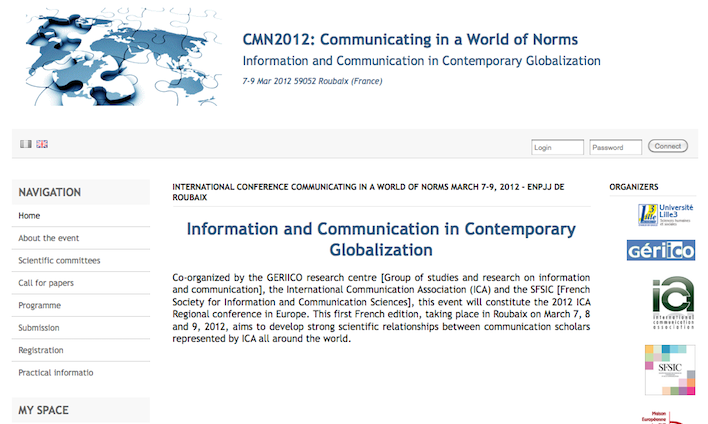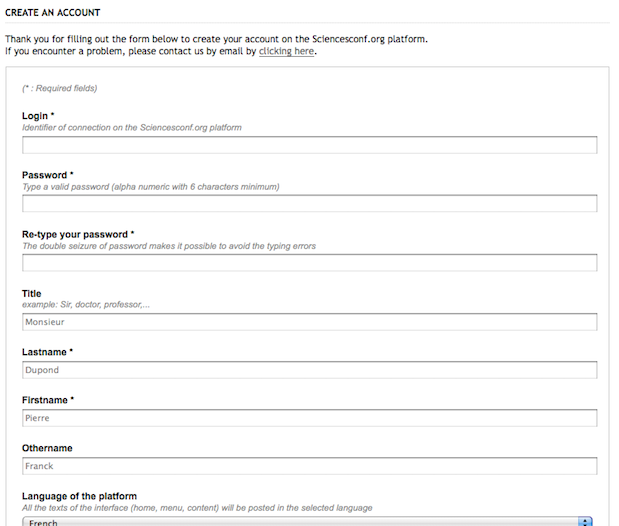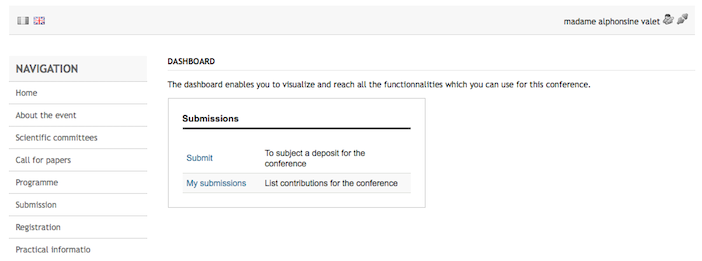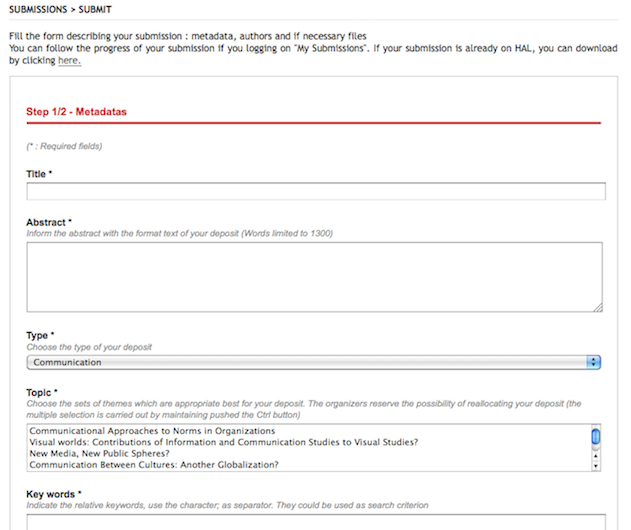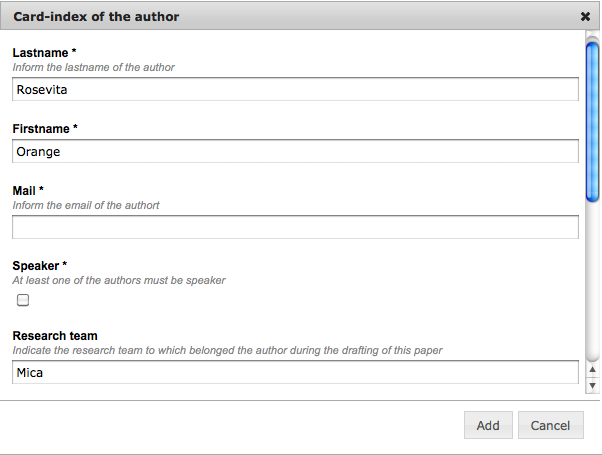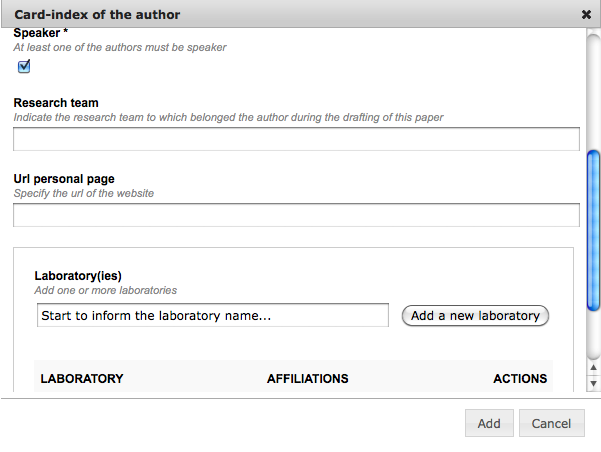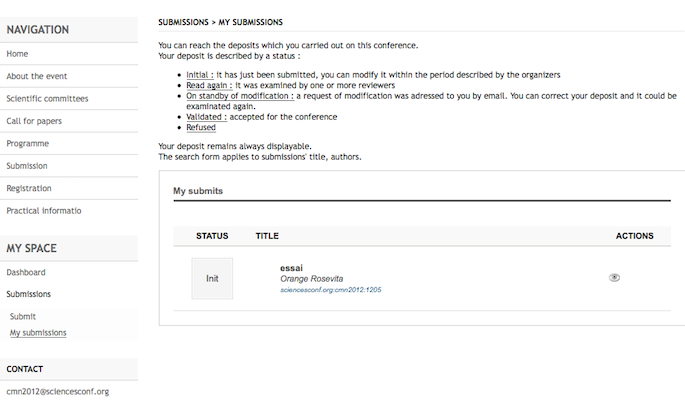Submission
Instructions "Sciencesconf" for filing a contribution to the symposium CMN 2012 (ICA)
You are about to submit a paper to CMN for the conference in March 2012 in Lille. You are using a management platform called Sciencesconf conference, developed by the CNRS. Here are the steps to follow.
Follow the guide below! _______________________________
1/ Step One: Connect to the following address: https://cmn2012.sciencesconf.org/ Then choose the english version
The left menu contains all the actions that you can carry out. The first is to create an account by clicking on the next to last link "Create Account" (above Contact). ____________________________
2/ Second step: create an account:
Click on the link below and follow the instruction: http://www.sciencesconf.org/user/createaccount
The following screen appears:
Fill in at least all the fields followed by a small star and then click "register" located at the bottom of the screen (the screenshot here is not complete because you have to scroll through the screen).
Your account is almost set but ... ... You must click on the button "ok" and go to your email account. There you will find a message reminding you of your username and password, as well as a request to click on a link to activate your account. This is essential.
You will be redirected to the site and...
... Click « ok ».
You are now connected and in your dashboard :
Your name appears at the top right. The
« _______________________________
3/ Third step: filing a submission
Click on the "Submit" button (the "My deposits" button allows you to view all abstracts already filed).
The following screen appears (CAUTION, do not forget to scroll down (elevator on the right) to fill in all fields before confirming with the "Add" button (in case you forget, the software asks for the lab and put you is in edit mode) :
In the "Laboratory" section, the software offers choices among laboratories already entered and from which you can choose if your laboratory already exists in the system. Otherwise, you enter and you click the "Add a new laboratory. If you don't have any laboratory, you can simply indicate your official affiliation (Department or/and University).
You then confirm the card ("Add" or "Change") and click on "View Summary".
You now just have to wait for the reviews, comments and validation ...
We let you consult the
left menu and prepare your registration.
In case of concern, click on the link cmn2012@sciencesconf.org and describe your problem.
|
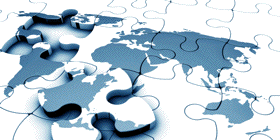

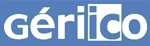

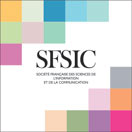


 :
: